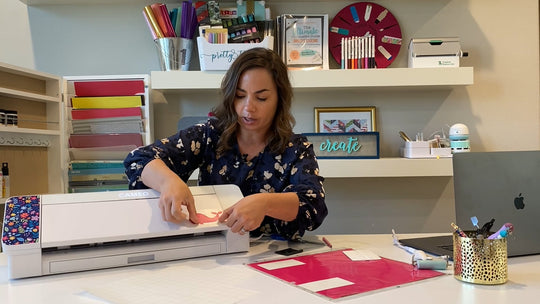1. UNPACKING YOUR NEW CAMEO
This video tutorial will show you what comes with your Cameo 4, including the power cord, USB cable, and accessories. After watching this, you’ll be able to understand how to power on your machine and how to connect it to your computer. Have a Cameo 2 or 3? Click Here for a Cameo 2 or 3 setup video.
Watch Now
2. HOW TO SETUP YOUR SILHOUETTE AMERICA ACCOUNT & SOFTWARE CLOUD LIBRARY
Once you have your machine out of the box, you’ll need to register your machine and download Silhouette Studio, the software used to run your machine. You can find the software here.
Watch Now
3. HOW TO DOWNLOAD PURCHASES TO SILHOUETTE STUDIO FROM THE SILHOUETTE DESIGN STORE
Now you have your machine out of the box, and your software installed - you’ll need a design to cut. You can create your own, or purchase files from an outside source like So Fontsy or the Silhouette Design Store. In this example, we use the weekly free design from the Silhouette Design Store.
Watch Now
4. FIRST HEAT TRANSFER VINYL CUT WITH CAMEO 4
Heat transfer vinyl (HTV) is one of the most forgiving materials to cut and work with. We recommend it as your first cut project! This video tutorial will show you an example of a beginner-level project with heat transfer vinyl.
Watch Now
5. FIRST VINYL CUT
A popular choice with beginners, check out this video as you work through your first vinyl cut with Silhouette CAMEO!
Watch Now